Mac Spectacle Preferences
Spectacle is a background program for Mac that lets you move and resize windows for apps using keyboard shortcuts.
Though Mac comes with default shortcuts, some of them are either hard to remember, or obstruct keyboard shortcuts for other apps.
I’ve found a setup that’s easy to remember and still works well with other app shortcuts.
The main thing I do is bind everything to:
Control + Option + Command + <key>. I find having every shortcut bound to the same modifier keys is easiest to remember.
To try this out:
-
Install and open it
-
Click the spectacle icon in your system tray (top-right of your screen – they look like spectacles (glasses)) and then click Preferences
-
Clear all the default shortcuts by clicking the Xs in each. They should all now say “Click to record”
-
Record each as follows:
| Movement | Keyboard Shortcut |
|---|---|
| Center | Control + Option + Command + c |
| Fullscreen | Control + Option + Command + f |
| Left Half | Control + Option + Command + ← |
| Right Half | Control + Option + Command + → |
| Top Half | Control + Option + Command + ↑ |
| Bottom Half | Control + Option + Command + ↓ |
| Upper Left | Control + Option + Command + i |
| Lower Left | Control + Option + Command + k |
| Upper Right | Control + Option + Command + o |
| Lower Right | Control + Option + Command + l |
| Maker Larger | Control + Option + Command + = |
| Maker Smaller | Control + Option + Command + - |
Note: I don’t bother with the movements not listed (eg: “next display”, “previous display”, etc.) as I don’t use these.
- Ensure “Launch Spectacle at Login” is checked off.
Your preferences should now look like this:
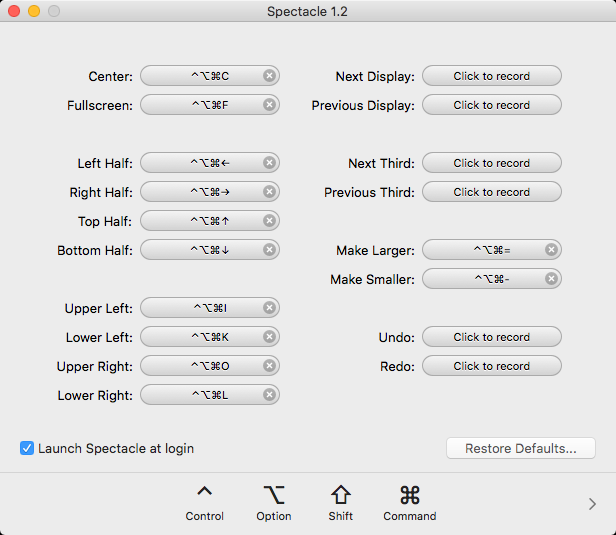
Notice how the layout of the keys on the keyboard relate to your screen quadrants:
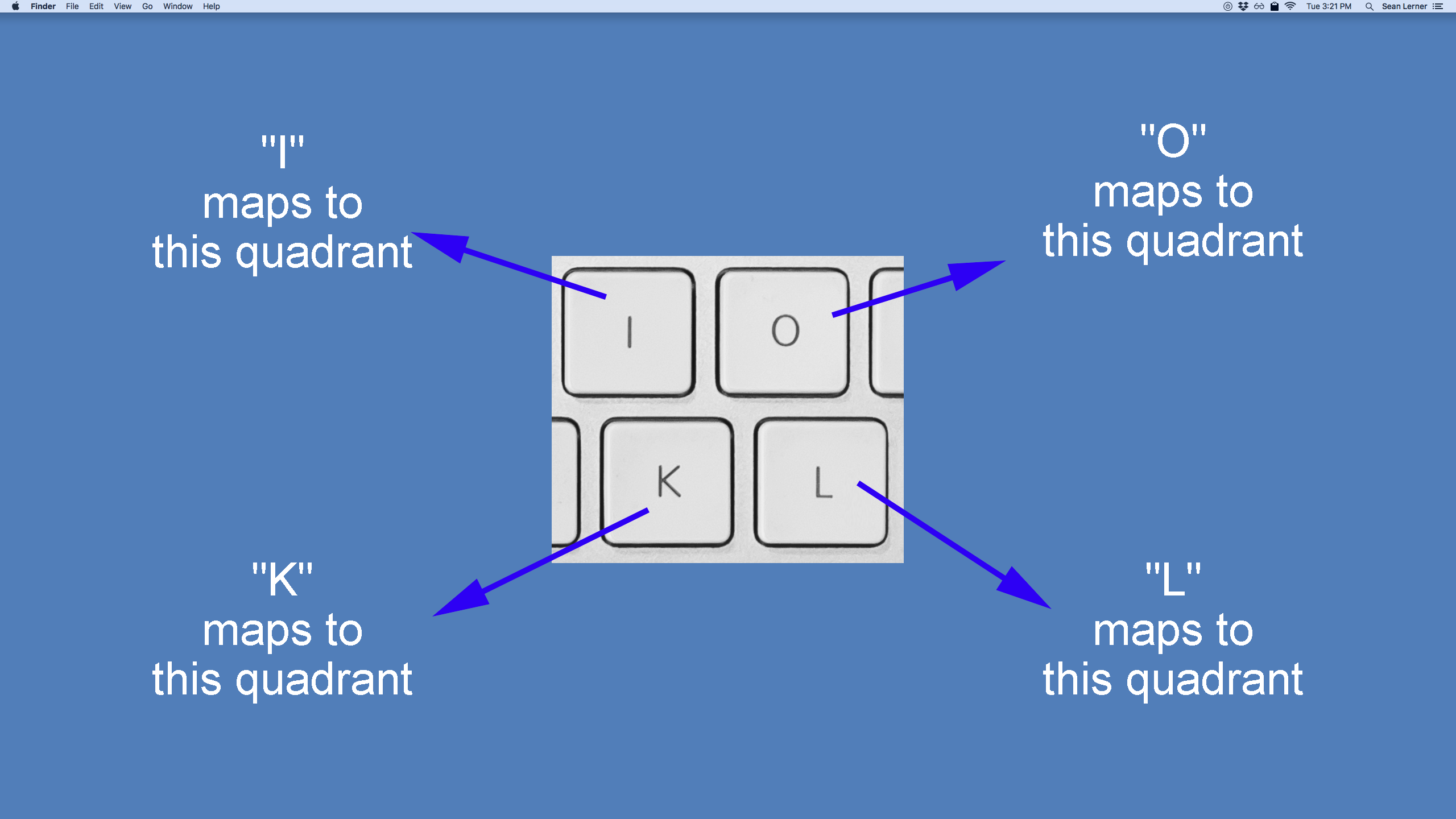
Having the four quadrants of the screen bound to spacially-mapped keys on the keyboard makes them easy to remember.
Enjoy!